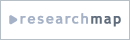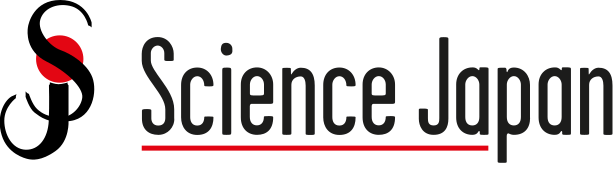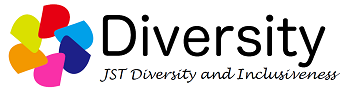User registration
User registration instructions
Eligibility for registering as a User
Individuals working or seeking Jobs related to research and has related professional knowledge, experience or qualifications to those jobs.
Individuals who desire to use the contents on JREC-IN Portal.
(For further information, please refer Article 2 (Definition of Terms) and Article 5 (User Registration Procedure) of Regulations for Registered Users)
Services provided after registering as a User
[Registering/Updating Job applicant information]
You can register published applicant information 24/7.
[Inquiry e-mails]
You will be able to receive Job applicant inquiry e-mails from Registered Recruiting Institutions (research institutions, etc.) .
* You need to register your published applicant information to receive those e-mails.
[Tools for Application]
You can create your own "Application Form" and "Achievements and Activities" by entering the prescribed information.
Users with a researchmap ID can feed and use the information registered in researchmap (*) .
(*) researchmap: An online directory of researchers in Japan administered by JST that seeks to achieve mutual communications between researchers. (http://researchmap.jp/)
[Matching e-mail]
Job postings that match your desired conditions can be received by e-mail.
* Desired conditions must be set in order to use matching e-mail.
[Favorite Job Postings]
You can save your favorite job postings by searching from Job posting search menu.
[Web application]
You can apply to job postings online. You can also check the status and details of a web application.
* A web application can be submitted as long as "JREC-IN Portal Web application" is marked as "Accept" in the "Detailed information" screen shown after searching for job postings from Job posting Search menu. A web application cannot be submitted if this item is marked as "Not available."
Steps for registering as a User
1. Application of User Registration
Read "Regulations for Registered Users" carefully, and click "Agree to the above regulations and register."
In the following page, enter your e-mail address and click "Submit"
2. Setting Password
An e-mail requesting to set your password will be automatically sent to the e-mail address that you entered. Check that you have received the e-mail, and then use your web browser to access the URL contained in the e-mail within three days.
Enter your password and User Basic Information.
3. User Registration is completed
You are registered as User on registering password and User Basic Information.
Regulations for Registered Users