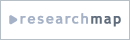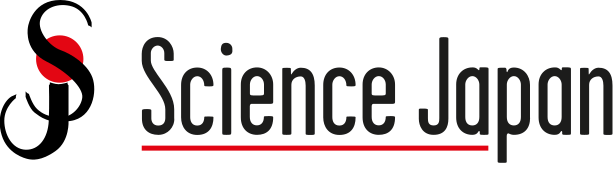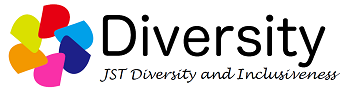Help
Yes, you can continue to use it.
It is not case sensitive. The new system converts your entered e-mail address to all lowercase letters.
However, if you have registered as a user before the renewal, the system will remain distinguishing between upper and lower case letters as you entered them.
The URL for sign-in in differs for Registered Users and Recruiting Institutions. See the URLs below to confirm the URLs.
-----------------------------------------------------------
[For Registered users (those seeking a job)]
Sign-in page:
https://jrecin.jst.go.jp/seek/Login?ln=1
Sign-in ID: e-mail address
Password: character string set by the user
Password Re-issue:
https://jrecin.jst.go.jp/seek/SeekReconfPass?ln=1
*Please enter your e-mail address.
For more details, please refer to:
*Operation Manual for registered users > Chapter II > Log-in > 1. Log-in
---------------------------------------------------------
[For Recruiting Institutions (institutions wishing to hire researchers)]
Sign-in page:
https://jrecin.jst.go.jp/manager/offer/OrgTop#/offerLogin/init
*Enter your sign-in ID and password in the boxes
Sign-in ID: number that starts with A, or your own sign-in ID
Password: character string set by the user
Password Re-issue:
https://jrecin.jst.go.jp/manager/offer/OrgReconfPass
*Please enter your ID starting with A or your own sign-in ID.
If you have forgotten your sign-in ID, please contact the Service Support Center.
You can confirm your contact information by selecting “Forgot your login ID?” at the bottom of the sign-inscreen.
For more details, please refer to:
*Operation Manual for Recruiting Institutions > Chapter II > Login > 1. Login
Two-step/Two-factor authentication is an additional authentication to the sign-in ID/password authentication.
* For enhanced security, we have introduced a Two-step/Two-factor authentication method.
* Either e-mail address or Google Authenticator (*1) is used for Two-step/Two-factor authentication.
You will receive a one-time password (OTP) (*2) through the method registered on the screen, and enter the received OTP to complete the user authentication.
Please note that authentication is required for each device you sign-in to.
*1 Authentication token software developed by Google and used for two-step (two-factor) authentication
*2 Password that can be used only once when signing-in
Google Authenticator can be downloaded from
App Store (iPhone)
Googly Play(Android)
For more details, please refer to:
*Operation Manual for registered users > Chapter I > New user registration > 2. User registration > 2.5 Two-step/two-factor authentication settings
*Operation Manual for recruiting Institutions > Chapter I > Registration submission for new recruiting institution > 4. Provisional recruiting institution registration screen > 4.2. Two-step/two-factor authentication settings
This is a password that can be used only once.
It is issued for a certain period of time and is used as an authentication mechanism for a single sign-in attempt. One Time Passwords are valid for approximately 10 minutes. Please be aware that for security reasons, the One Time Password will be deactivated after the validity period.
For more details, please refer to:
*Operation Manual for registered users > Chapter I > New user registration > 2. User registration > 2.5 Two-step / two-factor authentication settings
*Operation Manual for recruiting Institutions > Chapter I > Registration submission for new recruiting institution > 4. Provisional recruiting institution registration screen > 4.2. Two-step/two-factor authentication settings
Depending on the e-mail software you are using, the e-mail may have been detected as spam and sorted into junk mail or trash. Please check.
Also, on Two-Step/Two-Factor Authentication selection screen, if your e-mail address is incorrectly entered, you will not receive it. Please apply for the ID again.
Please check the below Usage notice :
https://jrecin.jst.go.jp/html/app/seek/dsc_utilization_e.html
If you find that you have entered wrong e-mail address on the Two-step/Two-factor authentication settings screen, contact the Service Support Center.
Please sign-in again and issue a one-time password.
The Service Support Center will verify the application and issue a Recruiting Institution ID within 1 to 5 days.
*Except for Saturdays, Sundays, holidays, and other days when The Service Support Center is not in operation.
"Recruiting Institutions" include Universities, Upper Secondary Specialized Training School and other schools, Research Institutes, Private Companies, Employment Placement Business Providers, etc. that post job postings and recruit personnel. (Personnel engaged in research)
Registration of a Recruiting Institution on JREC-IN Portal is allowed not only at the institution (university) or company level, but also by department (faculty/department) or a person in charge who registers the job posting information.
Please manage your organization ID and password as the account administrator, according to the conditions of the organization or department that will conduct the job posting process.
It will be automatically deleted after 3 years without being logged in.
Free e-mail addresses such as Gmail cannot be used. Enter the e-mail address issued by your organization. It is possible to operate with group addresses as well as individual e-mail addresses.
Enter the landline phone number of your institution. Only company cell phone numbers can be entered.Please register your landline phone number if at all possible.
You cannot continue to use the same Recruiting Institution ID.
Please register again for a new recruiting institution ID at your new institution.
Registration by department name is not accepted. Enter the full name of a person in charge.
Job postings will be published in the following order: (1) publishing job posting , (2) start of accepting applications (3) end of accepting applications, (4) start of publishing results, (5) end of publishing results, and (6) end of publishing .
Dates of (1), (2), and (3) are specified when registering the job posting information.
Dates of (4), (5), and (6) are registered after the end date for accepting applications and are specified during the registration of the job posting results. You have the option of choosing whether to publish items (4) and (5).
Note: [Date of (1) publishing job posting] may change during screening because it should be after the screening of the job posting information.
The research fields in the data of the previous system have been automatically converted to the new research fields. Also the research fields of the data interfaced to EURAXESS are converted by the new mapping rule.
Please refer to how the previous research fields have been converted to the new ones from the link.
Also, please refer to the conversion of the research fields between New JREC-IN and EURAXESS,
from the link.
JREC-IN Portal is operated for the purpose of assisting the expansion of the career paths for research personnel and utilization of their capability.
Jobs should be related to Research jobs, Technical jobs, Educational jobs or Supporting and assistance work in the discipline of Natural Science, Humanities and Social sciences. And those require professional knowledge, experiences or qualifications in those disciplines.
If the position does not match any of these categories, such as general office work, accounting, general affairs, or secretarial work, etc., it cannot be posted.
Please refer to the below list of job types.
https://jrecin.jst.go.jp/html/app/seek/dsc_jobtype_e.html
JREC-IN Portal offers the following three electronic application methods.
[JREC-IN Portal Web Application]
You can submit your application to the Recruiting Institution via JREC-IN Portal site.
[Application by e-mail]
Submit your application directly to the Recruiting Institution by e-mail; the recipient's e-mail is displayed in JREC-IN Portal.
*To Recruiting Institutions: Please avoid free e-mail addresses and specify an e-mail address that is used by the institution (with the institution's domain) for the application.
[Application by the website of Recruiting Institution]
This method involves uploading application documents to a website provided by the recruiting institution URL of the relevant site will be displayed in JREC-IN Portal.
*To Recruiting Institutions: You can also specify online storage as the upload destination. Please ensure security.
You can search and view the job postings that are past end of application period from job posting search screen.
Top page>job posting search>multiple conditions>particular condition
check "include past end of application period"
Recruiting institutions set the end date of publication for each job posting and you can view job postings before the date.
But the end date varies from Institutions, and you are advised to keep a screen copy before the end of the publication.
Please refer to the "JREC-IN Portal Privacy Policy" for the handling of personal information registered on JREC-IN Portal.
Then register upon agreement.
https://www.jst.go.jp/EN/privacy.html
Click on the desired content under "View contents". A page of content will open.
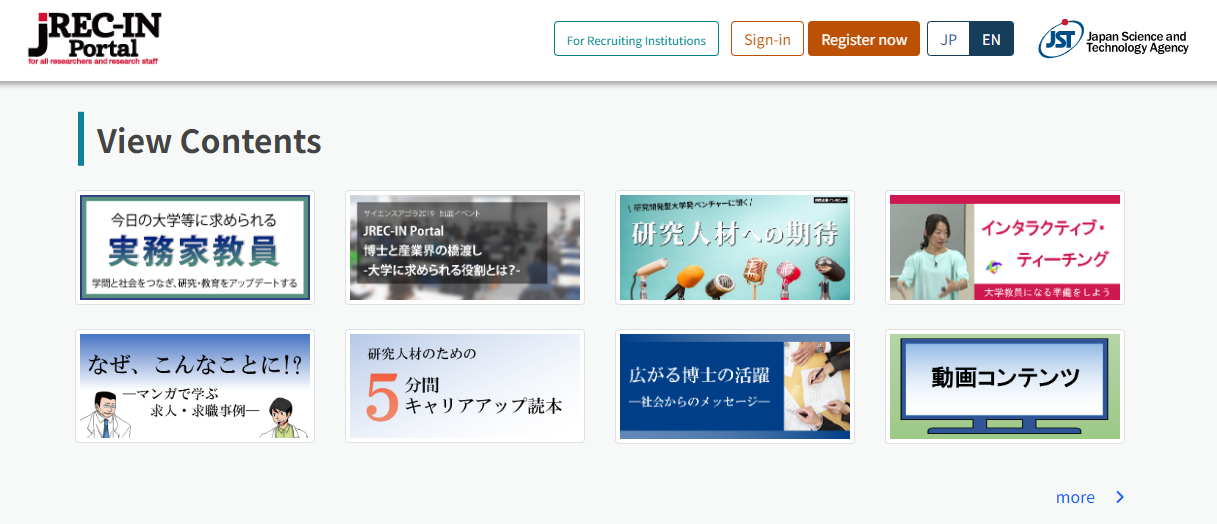
Movie Manual
Under construction